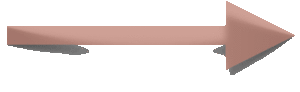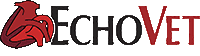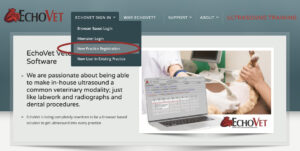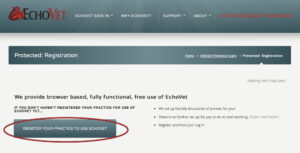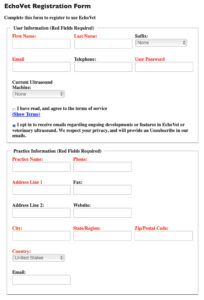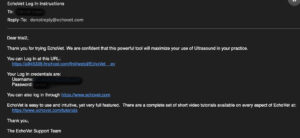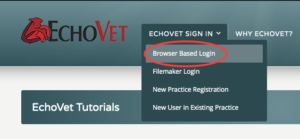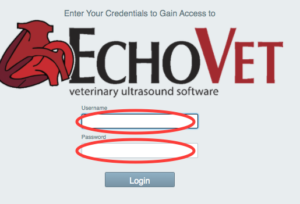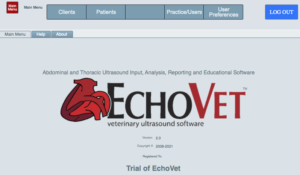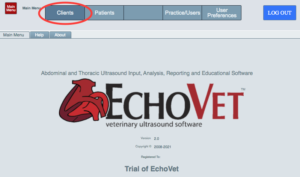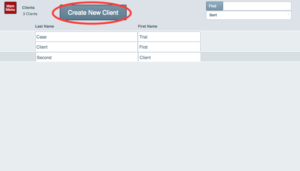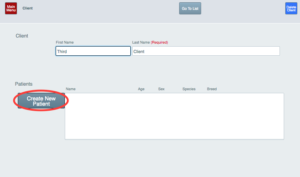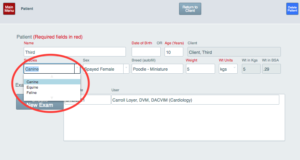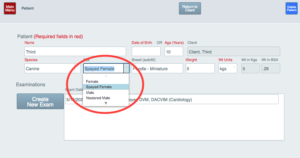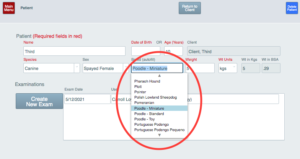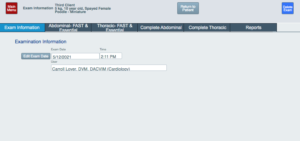helping vets help pets
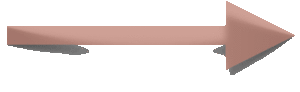
Videos
Videos are from our older, stand-alone versions. There will be some minor differences in the browser based free-ware. We managed to keep virtually all the functionality of our stand-alone product, and enable this to be a wide web based product to make a difference in veterinary sonography. These will be updated soon…
Instructional Tutorials
EchoVet uses echovet.com to provide a complete written and video tutorials that walk you through every single aspect of the program. Whether you’re a novice or advanced sonographer, you’ll have no trouble setting up and using EchoVet. EchoVet is intuitive to use, though we will show you the powerful features available “under the hood” to help you with your sonography
Getting Started
- Registration
- In echovet.com
- go to EchoVet Sign In > New Practice Registration
- Hit the Register Your Practice to Use EchoVet button
- Fill out the EchoVet Registration Form and submit it
- You will get an email confirming your registration and with your EchoVet credentials
Go to echovet.com > EchoVet Sign In > New Practice Registration
(click image to see larger view)
Hit the Register Your Practice to Use EchoVet button
(click image to see larger view)
Fill out the EchoVet Registration Form and submit it
(click image to see larger view)
You will get an email confirming your registration and with your EchoVet credentials
(click image to see larger view)
- Login
- In echovet.com
- Go to EchoVet Sign In > Browser Based Login
- Enter your credentials
- You are in and ready to use EchoVet for your ultrasound input, analysis and reporting!
Go to echovet.com > EchoVet Sign In > Browser Based Login
(click image to see larger view)
Enter your credentials
(click image to see larger view)
You are in and ready to use EchoVet for your ultrasound input, analysis and reporting!
(click image to see larger view)
- Setup
- There is no setup needed on your side, we have provided all the initial setup for you automatically
- Thousands of presets are performed for you from references and data from the veterinary literature
- EchoVet makes the content from entire textbooks and trainings available at your fingertips!
Using EchoVet
- Create a New Examination
- New Client and Patient and Exam
- Create a new Client and input essential information (red text is essential)
- Create a new Patient and input essential information (red text is essential)
- Create a new Examination
Create a new Client and input essential information (red text is essential)
(click image to see larger view)
Create a new Patient and input essential information (red text is essential)
(click image to see larger view)
Create a new Examination
(click image to see larger view)
- Findings Input
- Findings Input
- Choose your Examination type
- Go to the appropriate organ system (both abdominal and thoracic are provided for you)
- Use the drop down lists for about everything you might see in veterinary medicine
- These are the findings that are most talked about in references and at trainings
- You can also input your own verbiage into the appropriate spot if needed
- And… we’ve left a comment section for free form reporting
Choose your examination type
(click image to see larger view)
Use the drop down lists for about everything you might see in veterinary medicine
(click image to see larger view)
You can enter your own verbiage in each section to match your own style, if you wish
(click image to see larger view)
Or enter free form text in a comments section
(click image to see larger view)
- Measurements Input
- Measurements Input
- These are specifically designed for echocardiography
- About every value you can measure for echocardiography is available for you to use
- The normal values will pop up for you for the measurements as you input a value
- These will automatically be formatted and show up in your report
- If you change it or add another comment, these automatically update in the report
Input a number into the measurement you wish to use and see normal values for
(click image to see larger view)
The normal values will automatically generate for you when you exit that value by tabbing or going to another value
(click image to see larger view)
The value you enter, the normal value ranges, and a plot of over/under/normal will automatically show up in your report
(click image to see larger view)
- Analysis
- Measurements Input
- View References
- Reference Selection
- Charts and Trends
- Select Normals
Measurements input
(click image to see larger view)
View References
(click image to see larger view)
Reference Selection
(click image to see larger view)
- Reporting
- Preview and Formatting
- Exam Report
- Charting Reports
- Education
- Findings Information
- Measurement Information